FLUIDTEMPLATE selector and backend_layout
I present to you EXT:fluidlayout! Use your FLUIDTEMPLATES with a nice selector and give your user a nice backend to work with! Download it here and get started!
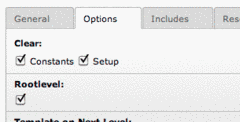
Create a TypoScript template, and remember to "check" these boxes
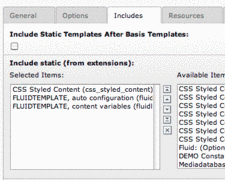
Add these three static templates
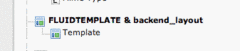
OMG! A new record type!
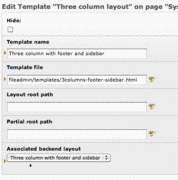
Fields known from the FLUIDTEMPLATE TypoScript setup + backend layout selector
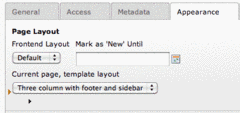
Select your FLUIDTEMPLATE and the backend layout will automatically be set
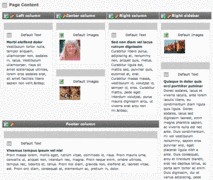
Your "Page" module looks like your frontend!
Did you know about the new cObject (since 4.5) called FLUIDTEMPLATE? (Credits to Rens Admiraal for this article!)
If not, I will suggest you to read through that article to get an understanding of FLUIDTEMPLATE.
And did you know about The Grid View a.k.a. Backend Layout, from TYPO3 4.5 LTS?
If not, you might look at that article as well! (good stuff for you to read! Very nice!)
Well, now you should be ready to get the meaning of this post! To keep it simple, it's a mixup between backend_layout and the cObject(eh, cObject?) FLUIDTEMPLATE. But I (my personal opinion!) think this is also going to be the easiest way, for you, as a new TYPO3 user, to get your homepage "out there" through TYPO3! And still have a good user experience!
And if you are a more experienced TYPO3 user (with a love for TypoScript) there is also a lot of fun for you guys! I know you are reading this! :)
Okay, how do I get started?
I expect you to have page tree and a HTML file (uploaded somewhere in your TYPO3 installation) with your final markup. This means everything between <body> and </body>. FLUIDTEMPLATE (or, actually the PAGE object) will automatically add the <head></head> part
To those of you thinking: "What about layouts and partials" this will not be covered here! But feel free, you can still use it! :)
Create a new record through the List module and select the record type Template just below the FLUIDTEMPLATE and backend_layout header.
Enter a (describing..!) name of this template in the field Template name, this is the name which will be visible in Page properties, when you (or your users) selects a template.
Browse your file structure to find your HTML template file.
This is actually the only two things required in order to get your HTML structure(!) outputted.
Adding a nice backend layout to the template
I don't like to reinvent the wheel, so I will point you to the great article mentioned above (The Grid View a.k.a. Backend Layout) on the topic of creating a backend layout.
Add the created backend layout to your FLUIDTEMPLATE records from the selector box (see image 4 to the right)
Using your FLUIDTEMPLATE
Now, go to the List module and click on your root page of your page tree. Create a new Template, found below the System records headline. Type a name (in this article I will use the name Main template) in the required field and go to the tab Options. Make sure the fields Constants, Setup and Rootlevel is checked (see image on the right). Go to the tab named Includes and include the three items as shown in the picture to the right. Click the Save & close button in the top.
Now to the root page of your page tree and select Page Properties, go to the tab Appearance and select your newly created template.
Click Save, go and clear the cache and browse your homepage. If all went well, you should now be able to see your HTML structure (no CSS included yet, be right there!) outputted.
How do I add my CSS & JavaScript?
Due to lack of stdWrap (eh, stdWrap?) you will have to add your CSS files through TypoScript in the Template named Main template. Edit the Main template record, by click the yellow pencil (or right-click the icon to the left of Main template and click Edit).
Find the Setup field in the tab General and write the following line
page.includeCSS.file1 = fileadmin/path/to/your/file.css
you can add many more files by changing "file1" to "file2" etc. The same goes for javascript
page.includeJS.file1 = fileadmin/papth/to/your/file.js
You might wonder how the page part can do this "magic"? Inside the two static files we included earlier, the variable page was defined as a PAGE object, and this object contains a lot of great functionality!
If you are interested in reading more about the possibilities in the PAGE object, go on and read the TYPO3 Wiki on the subject.
So, what about the content my good man?
As a little "service" for you to get started, the extension already included content objects for three different columns. The three columns covered Left column, Normal column & Right column.
If you are familiar with the TypoScript Object Browser you can find the definition of these CONTENT objects by expanding the object tree. The path is
page.10.variables
In order for you to use these predefined content objects simply place on the following three lines of "Fluid HTML" (Fluid HTML tag, which takes care of formatting, in this case) in your template, where you want the content to be shown.
For Left column content use:
<f:format.html>{contentLeft}</f:format.html>
For Normal column content use:
<f:format.html>{contentNormal}</f:format.html>
For Right column content use
<f:format.html>{contentRight}</f:format.html>
Save the HTML template, clear the cache, create your content and you shall have output!
comments
Try and create a "Folder" (in your page tree) and you should be able to create the FLUIDTEMPLATE record in there.
Thanks for any feedback
Søren
lib.template = FLUIDTEMPLATE
lib.template {
file = fileadmin/templates/maintemplate.html
variables.mainContent < styles.content.get
}
Inside the fluid template you can place the variable like this: {mainContent -> f:format.raw()}
You also can use this in 4.5.x but, the you have to instal an extension which provides the raw viewhelper.
Best regards
~Armin
If you look at image 2 in the article, and the two corresponding TypoScript template, this is exactly what is done :)
For the templating:
http://typo3.org/extensions/repository/view/fluidlayout/current/info/static%252Ftempl[..] the content:
http://typo3.org/extensions/repository/view/fluidlayout/current/info/static%252Fcontent%252Fsetu[..] extension is only using the benefits from FLUIDTEMPLATE cObject - not reinventing the wheel :)
Regards,
Søren

When i try to create a new record through the List module i can't see the record type Template and no option FLUIDTEMPLATE and backend_layout.
Anyone has an idea what can go possibly wrong?